Here are the 3 things to know about links in A-mail:
- You can only use plain text in the A-mail submission form. That means if you copy and paste a text link from a Microsoft Word document, it will be pasted as plain text. The text will remain, but it won’t be linked.
- Email addresses (ex. mannj@augsburg.edu) and URLs (ex. http://www.augsburg.edu/) in your post will be hyperlinked automatically.
- Use the “Link Text” and “Link URL” fields to create a more intuitive text link.
Plain Text
Think of all the ways you can customize your text in a Microsoft Word document:
bold,
underline,
italics,
text links, etc.
The A-mail submission form allows none of these. Instead, it accepts your message only as plain text; “plain” because it strips any styling features from the text.
You can see this for yourself. Copy and paste something into the Message Body field of the A-mail submission form. You will see all of the text converted into one consistent size, color, etc. Any blue text links will be converted to plain, unlinked text.
So this:
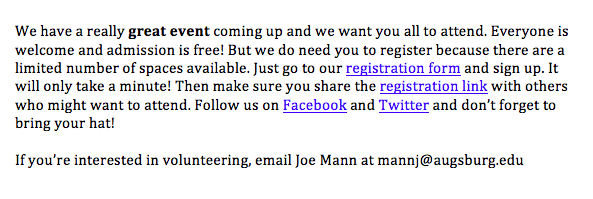
Becomes this:
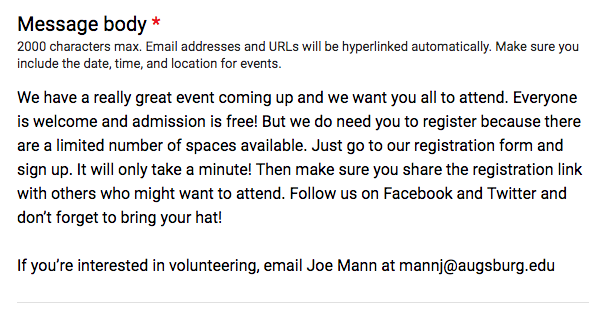
Notice how the bolded text “great event” is no longer bold. The four blue text links are now no longer blue or underlined. Everything here has been converted to plain text.
So to add links to your post, you must use one of the following methods below.
Email Addresses and URLs
A-mail will automatically hyperlink any email addresses or URLs it finds in your text. So a plain text URL in the A-mail submission form, like this
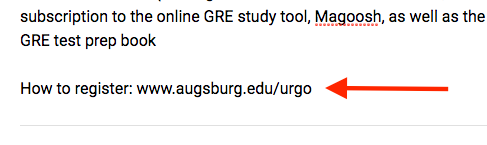
will be converted into a link when the A-mail post is published:
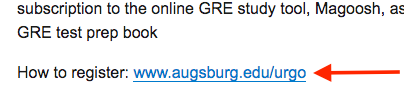
And the same is true of email addresses.
Add a custom link
Hyperlinked URLs are useful, but it’s better when some kind of meaningful text (rather than a URL) is linked.
At the bottom of the A-mail submission form, there are two fields: Link Text and Link URL. Make sure you fill out both fields. Doing this will add a text link to the end of your A-mail post.
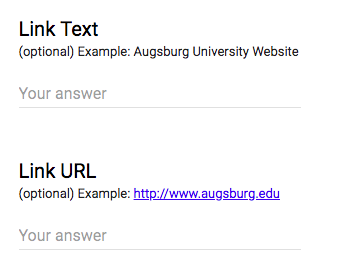
- Link Text – this is the text that will be shown on the post
- Link URL – this is the web address that the Link Text will be linked to
So if your Link Text is “Augsburg University” and your Link URL is “http://www.augsburg.edu,” you get this:
Tips on creating a good text link
Avoid using the words “click here” (example: Click here to register for this event)
Be specific about where the link is going or what the link is for. The link should make sense outside of the context of your post. Examples:
- Bad: Please click here to register for the event (“Please click here to” is unnecessary. And what event?)
- Good: Register for the Assessment Workshop on May 15
- Bad: View the May calendar here (Whose May calendar?)
- Good: View the May CTL Calendar
- Bad: Sign up (Sign up for what?)
- Good: Sign up to volunteer for Campus Kitchen
Note that A-mail only allows you to create one custom text link. If your post requires multiple links, you can include these as plain URLs in the message body, or you can consider whether the post should actually be two separate posts.
